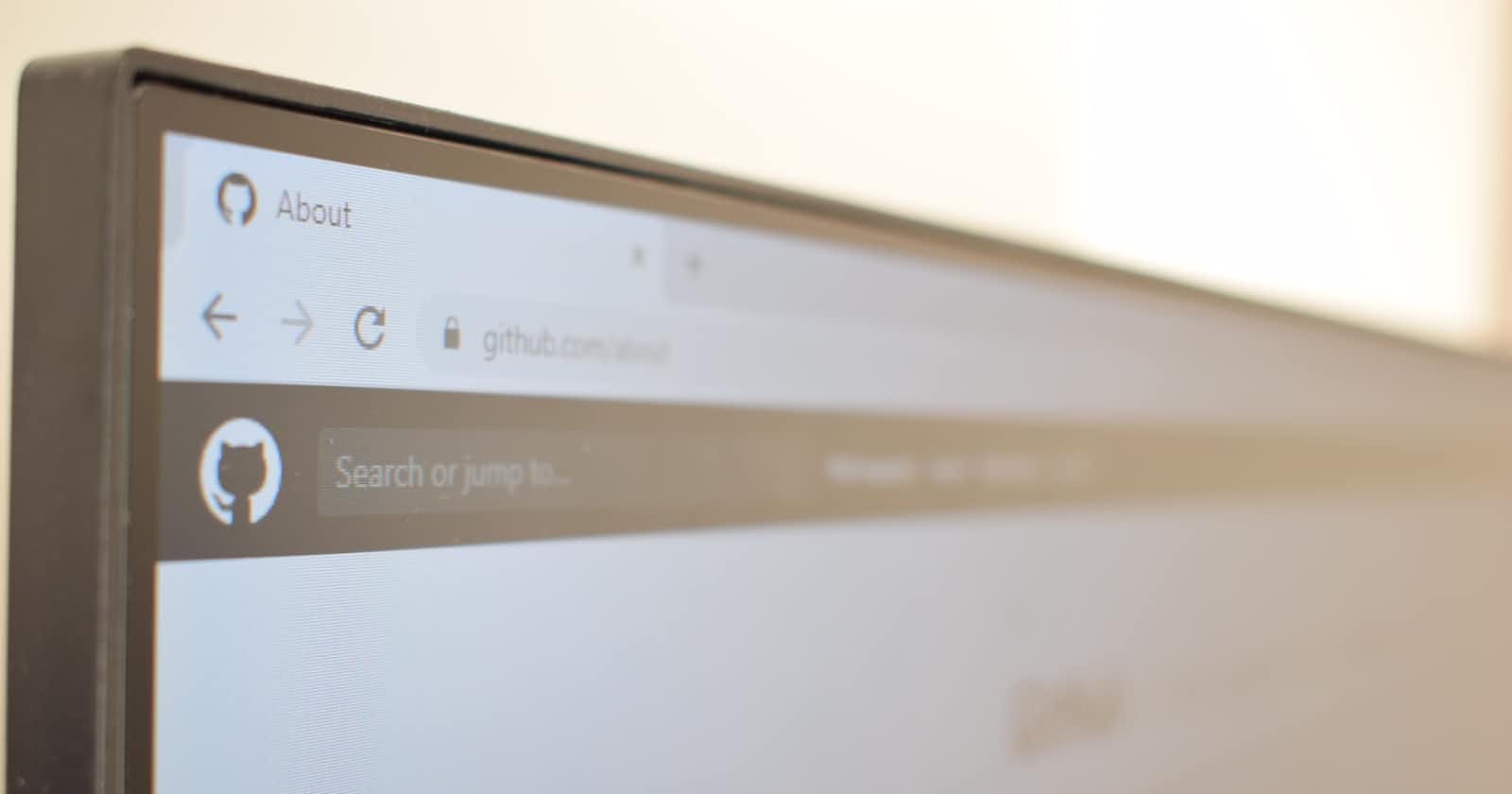Day 10 Task: Advance Git & GitHub for DevOps Engineers.
#Day10 of 90DaysofDevOps Challenge
Git Branching
Git branching is a powerful feature that allows developers to create separate paths of development within a Git repository. By creating branches, developers can work on new features or bug fixes without affecting the main codebase. Branches provide isolation and enable collaboration, making it easier to manage and merge changes later. This flexibility and version control capability makes Git branching an essential tool for efficient and organized software development workflows.
Git Revert and Reset
Git Revert and Reset are two commands used in the Git version control system. "Git Revert" is used to create a new commit that undoes the changes made in a previous commit, while "Git Reset" allows you to move the HEAD and branch pointers to a specific commit, effectively erasing commits or changing the branch history. Both commands are powerful tools for managing and manipulating Git commits, but they have different purposes and implications.
Git Rebase and Merge
Git Rebase and Git Merge are two different ways to integrate changes from one branch into another in Git. While both accomplish the same end goal of combining changes, they have different approaches and implications. Let's take a closer look at each of them:
Git Rebase: Git rebase is used to combine the changes from one branch onto another branch. It works by moving or applying the commits of one branch onto another branch. When you perform a rebase, Git takes the changes of the branch you're rebasing and replays them on top of another branch.
Here's how the rebase process typically works:
Choose the branch that you want to rebase onto (the target branch).
Use the command
git rebase target-branchwhile you're on the branch you want to rebase.Git will rewind your branch to the common ancestor of the two branches and replay each of your commits on top of the target branch.
The result of a rebase is a linear history where the commits from the rebased branch are "replayed" on top of the target branch. This can make the branch history cleaner and more straightforward. However, it's important to note that the original commits are discarded and replaced by new commits with different SHAs.
Git Merge: Git merge is another way to integrate changes from one branch into another. When you merge branches, Git combines the commits from both branches and creates a new commit that represents the merge result. The new commit has two parent commits, one from each branch being merged.
The process of merging is straightforward:
Choose the branch that you want to merge into (the destination branch).
Use the command
git merge source-branchwhile you're on the destination branch.Git will create a new merge commit that incorporates the changes from the source branch into the destination branch.
The result of a merge is a commit that has multiple parents, preserving the original commit history of both branches. This can result in a more complex branch history, especially when dealing with frequent merges.
Task 1:
Add a text file called version01.txt inside the Devops/Git/ with “This is first feature of our application” written inside. This should be in a branch coming from master, [hint try git checkout -b dev], swithch to dev branch ( Make sure your commit message will reflect as "Added new feature"). [Hint use your knowledge of creating branches and Git commit command]
- version01.txt should reflect at local repo first followed by Remote repo for review. [Hint use your knowledge of Git push and git pull commands here]
Add new commit in dev branch after adding below mentioned content in Devops/Git/version01.txt: While writing the file make sure you write these lines
1st line>> This is the bug fix in development branch
Commit this with message “ Added feature2 in development branch”
2nd line>> This is gadbad code
Commit this with message “ Added feature3 in development branch
3rd line>> This feature will gadbad everything from now.
Commit with message “ Added feature4 in development branch
Restore the file to a previous version where the content should be “This is the bug fix in development branch” [Hint use git revert or reset according to your knowledge]
Ans
Open a terminal or command prompt.
Navigate to the directory where your Git repository is located.
Create the
version01.txtfile inside the "Devops/Git" directory with the specified content:echo "This is the first feature of our application" > Devops/Git/version01.txtAdd the file to the staging area:
git add Devops/Git/version01.txtCommit the changes with the desired commit message:
git commit -m "Added new feature"Push the changes to the remote repository:
git push origin devOpen the
version01.txtfile and append the additional lines as mentioned:echo "This is the bug fix in development branch" >> Devops/Git/version01.txt echo "This is gadbad code" >> Devops/Git/version01.txt echo "This feature will gadbad everything from now." >> Devops/Git/version01.txtAdd the modified file to the staging area:
git add Devops/Git/version01.txtCommit the changes with the specified commit message:
git commit -m "Added feature2 in development branch"Push the changes to the remote repository:
git push origin devTo restore the file to a previous version, you have two options:
Option 1: Using
git revert(creates a new commit to reverse the changes)git revert HEADOption 2: Using
git reset(discards the last commit entirely)git reset HEAD^ --hardChoose the appropriate option based on your requirements.
Note: Make sure to replace origin with the name of your remote repository if it's different.
Task 2:
Demonstrate the concept of branches with 2 or more branches with screenshot.
add some changes to
devbranch and merge that branch inmasteras a practice try git rebase too, see what difference you get.
Ans

Let's demonstrate the concept of branches with two branches named "dev" and "feature":
Initialize a new Git repository or navigate to an existing repository in your terminal or command prompt.
Create a new branch named "dev" and switch to it:
git checkout -b devMake some changes to the code or create new files in the repository.
Add and commit the changes in the "dev" branch:
git add . git commit -m "Made changes in the dev branch"Create another branch named "feature" from the "dev" branch:
git checkout -b featureMake additional changes in the "feature" branch.
Add and commit the changes in the "feature" branch:
git add . git commit -m "Made changes in the feature branch"Switch back to the "dev" branch:
git checkout devMerge the "feature" branch into the "dev" branch:
git merge featureResolve any conflicts if they occur. If there are no conflicts, Git will automatically merge the branches.
Now, switch to the "master" branch:
git checkout master
- Merge the "dev" branch into the "master" branch:
git merge dev
Resolve any conflicts if they occur.
Alternatively, you can use Git rebase instead of Git merge to integrate the changes from the "feature" branch into the "dev" branch. Run the following commands:
git checkout feature
git rebase dev
This will apply the changes from the "feature" branch on top of the "dev" branch. 15. After resolving any conflicts, switch back to the "dev" branch:
git checkout dev
- Merge the updated "feature" branch into the "dev" branch:
git merge feature
- Finally, switch to the "master" branch and merge the updated "dev" branch into the "master" branch:
git checkout master
git merge dev
Remember, it's important to review the changes and resolve any conflicts that may arise during the merge or rebase process.
I hope this explanation helps you understand the concept of branches and their usage with Git.
Note:
Simple Reference on branching:
Advance Reference on branching: